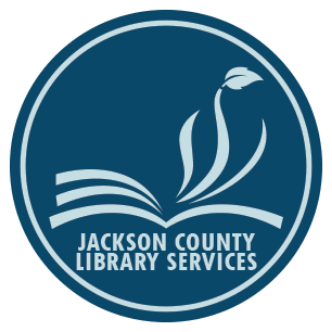Library of Things
Remember the extraordinary collection of useful and fun items in the Library of Things (LOT)? These are physical items for loan from Jackson County Library Services, such as camping equipment, tools, musical instruments, and sets of books for a book club that can be reserved by patrons for checkout during specific dates. These items can only be discovered and placed on hold at jcls.myturn.com, which is a website using the MyTurn reservation system.
Introduction to MyTurn
MyTurn is software designed for self-service rental companies, not libraries, so it might operate a little differently than you are accustomed to. You can still browse and search for LOT items in MyTurn, but instead of placing a hold on an item and waiting in queue for it to become available, one reserves a specific period to check out LOT items. This is different from the traditional library model, where borrowers do not know when they will be given the opportunity to check out a specific item since the availability of that item depends on when the immediately-previous borrower returns the item to the library or when that item is finally acquired, cataloged, processed, and shipped to the destination branch.
MyTurn operates on a service model that can schedule exactly when and where a specific item will be available for pick up/checkout by specific borrowers. It does this with reservations. Think of reservations as scheduling a seat on a charter bus or airliner, except that instead of scheduling a seat, one is pre-determining where and when to pick up/check out an item. Keeping this in mind is important when utilizing the MyTurn website because sometimes, if one has already specified reservation dates, then LOT items that are currently available may display as unavailable only because they are already reserved by another borrower during the specified reservation dates. To remedy this, one simply needs to either change or cancel those dates.
How to Use jcls.myturn.com
Now that those concepts have been explained, it is now time to explain how to use MyTurn to reserve LOT (Library of Things) items. For JCLS patrons, the MyTurn service comes in the form of a website, found at jcls.myturn.com, but a link to this website can also be found at jcls.org , the homepage of library’s website. On that homepage:
- Click/tap on the yellow menu button near the top-right of that page; this displays the menu
- Within the “Explore” section for that menu, one can find a “Collections” and “Services” sub-section;
- In the “Collections” sub-section, click/tap on the “Library of Things” hyperlink
- Next, click/tap on the blue “BROWSE THE CATALOG” button which will take you to jcsl.myturn.com
The page should look like the screenshot below.
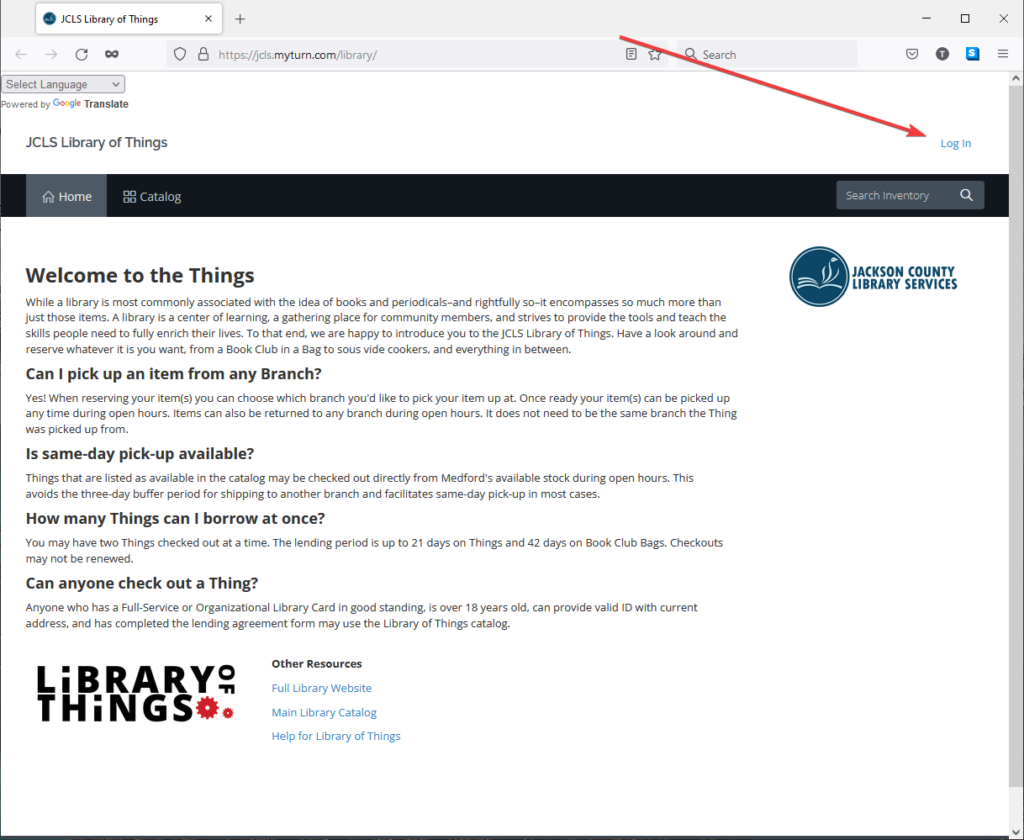
At this point, it is recommended that one log into the website by clicking the, “Log In” hyperlink located in the upper-right corner of the webpage. The credentials that should be entered are the library account/card number and PIN of the eligible patron who wants to borrow LOT items. If the PIN is unknown, then it is likely the last four numbers of the telephone number in the library’s record for that patron. One can also visit or call a JCLS branch to have their PINs reset.
Once logged in, click/tap the “Catalog” button to see a list of records for the LOT items. If using the website on a smartphone or tablet, click/tap the “hamburger” menu located within the upper-right corner of the webpage [☰]. To display only certain types of LOT items, click/tap the checkboxes of the category and/or type of the item sought after. Once an item that is desired is discovered in the list, simply click/tap on the photograph of the item to visit the item’s details page.
On an item’s details page there are a few buttons displayed: one labeled “Reserve” and another labeled “Check Availability,” which is sometimes replaced with a red due date indicating when the item is expected to be returned to the library. If the “Reserve” button is not displaying on the details page, then the website user will need to log in to the website again (see two paragraphs above this one). Other items on the details page include an illustration of the item, an availability calendar, and a description of the item, including its make, model, replacement cost, and what accessories come with the item. There is also a listing of the hours of the item’s owning library branch (such as Medford, Ashland, or Phoenix).
The “Check Availability” button leads to an important function for the MyTurn reservation platform. This functionality is important because it is possible to add to the cart a reservation for an item during dates when that item is not available. This seems to be a software bug on MyTurn platform. The most common cause of this error is when a reservation is added to the cart for an item, and then a reservation for another item is added to the cart, but the second added item is not available during the reservation dates of the first item added to the cart. If this ever happens, MyTurn will indicate this error in the cart (learn how to see the cart a few paragraphs down), but the good news is that one can remedy the error by either changing the dates of the reservation (by clicking/tapping the “Change Date(s)” button) or by removing the reservation for the second item, the going through the checkout process for the first item, then changing the set reservation dates using the aforementioned “Change dates” button located in the cart. The second method to correct this unavailability error is making two separate reservation transactions.
Scheduling Reservations
To schedule a reservation for the item, click/tap the “Reserve” button and a small window (called a “modal”) will pop-up instructing the borrower to complete four tasks:
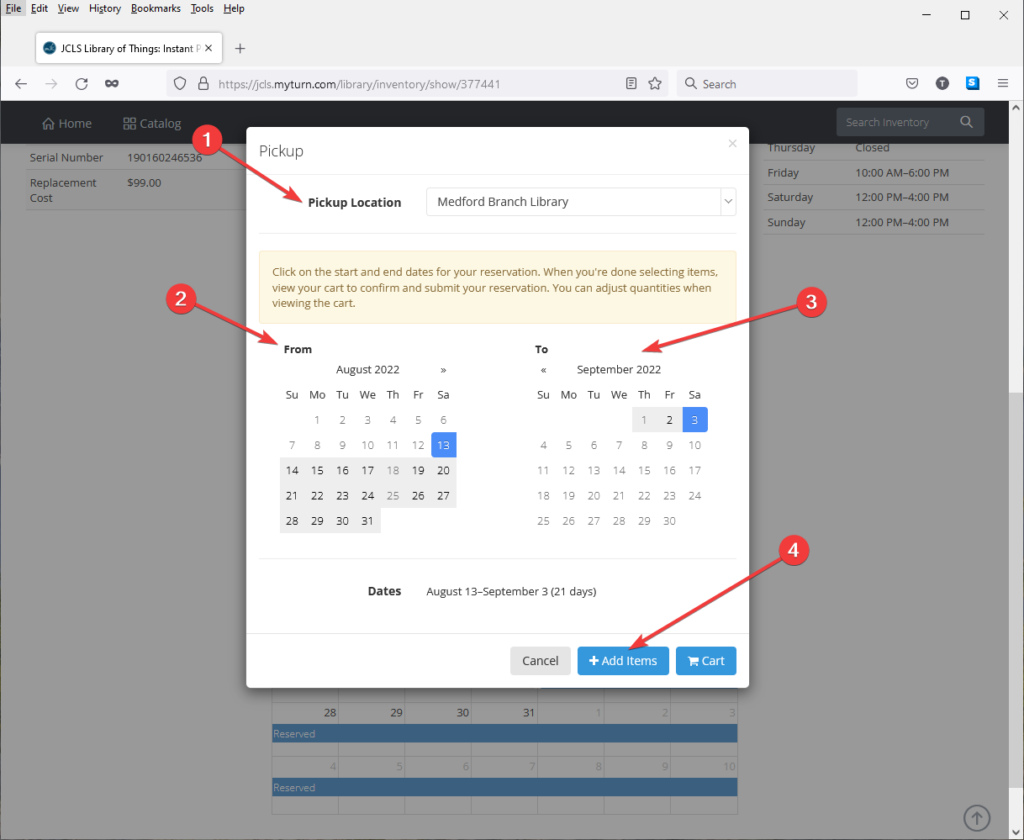
- The pick-up branch (from a list of JCLS branches)
- The date when the borrower wants to pick up the item (the “From” calendar on the left)
- The date when the patron will check in the item, thus ending the reservation (the “To” calendar on the right)
- Click/tap the “+ Add Items” button to add the reservation to the borrower’s virtual shopping cart
The borrower can then find an item record and add one more reservation for the selected dates. To see a summary of the reservation(s), click/tap on the cart icon located in the upper-right of the webpage adjacent to the “hamburger” menu, then click/tap the “cart” section on the little, dark box that displays after clicking/tapping. The cart displays many pieces of information, including the reservation dates, the name and address of the pick-up branch, the name of the item(s) reserved along with its (their) owning-branch, and the quantity of each item. The borrower can also add notes or special requests associated with the reservation(s) made within the “Notes or requests about this reservation” field.
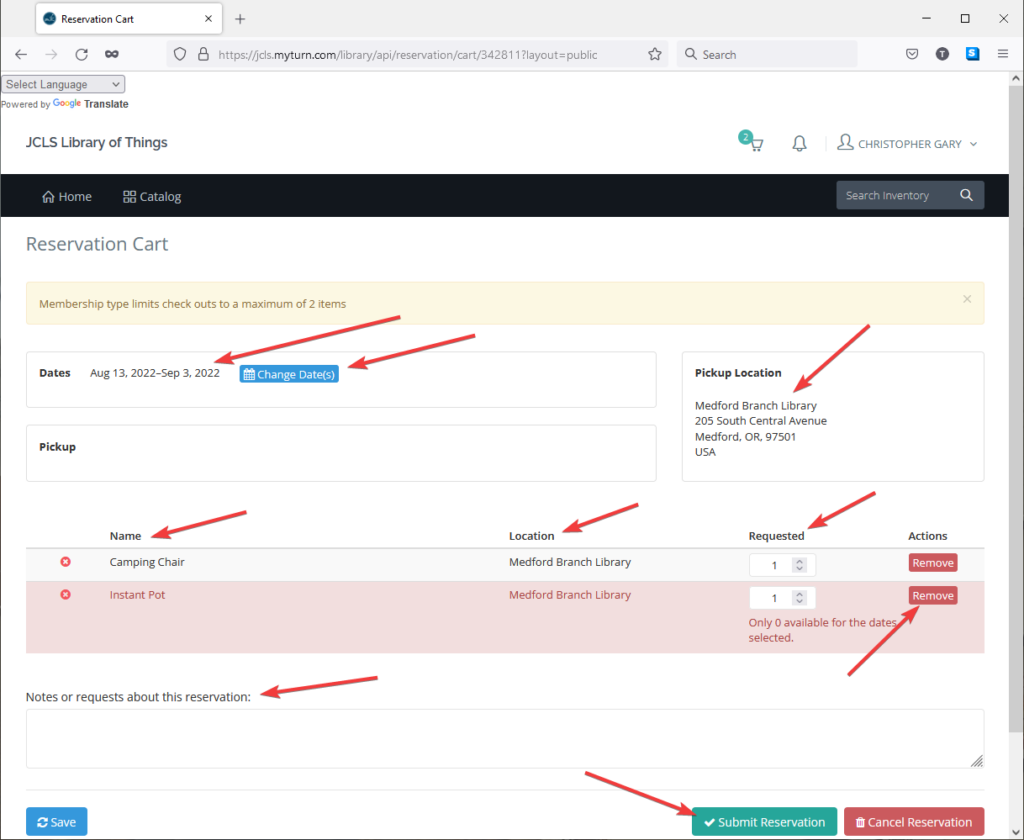
If all reservation details look correct, then click/tap the green “Submit Reservation” button near the bottom of the webpage. However, if one or more of the details need to be changed, here is a brief list of what details that can be edited on the reservation page.
- Change the reservation dates
- Change the quantity of the items reserved
- Remove an item from the reservation
- Add an item to the reservation currently in the cart
- Add or change reservation notes and/or requests
- Cancel the reservation currently in the cart
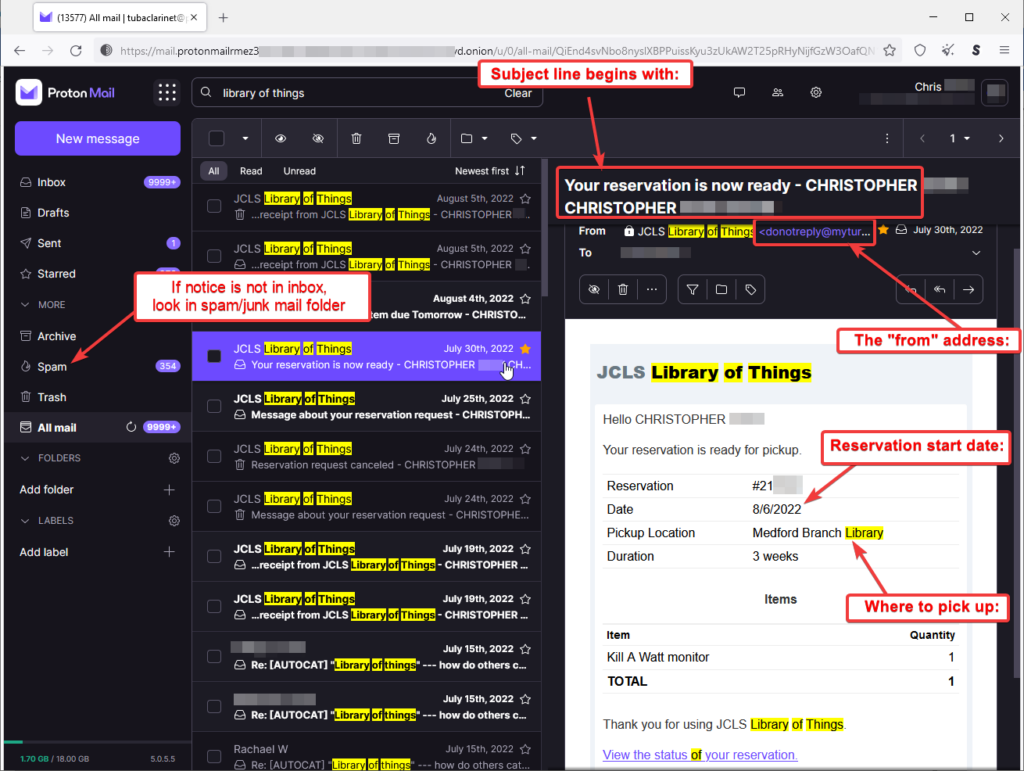
When a LOT item becomes available for checkout by a patron who reserved it, then MyTurn will notify that patron by emailing a notice to the PRIMARY email address recorded in that patron’s library account. A patron can also preemptively check the status of reserved items by logging into jcls.myturn.com periodically. The notice sent will be sent from donotreply@myturn.com and will have a subject line that begins with “Your reservation is now ready – [Firstname Middlename].” If one cannot find this notice within their email account at the expected date, then that person should be sure to check for the message in spam/junk mail folder/box of their email account.
If You Need Further Assistance
There are many useful and fun items available in the LOT and this tutorial is designed to empower you to utilize those items by making and managing reservations for the items at jcls.myturn.com. If patrons encounter difficulty utilizing the MyTurn system, they can call or email JCLS Digital Services at 541-734-3990 or digitalservices@jcls.org for assistance.