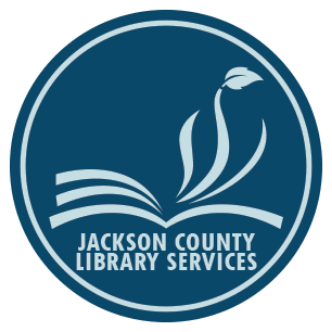Carrie Turney-Ross provided a wonderful blog post on fire preparedness in her post Fire Safety, on how to keep yourself safe and prepared for emergencies. As Carrie mentioned, having a go-bag is very important, as well as having a plan for how you will handle the need to evacuate.
In addition to having these things in place, it is also important before any emergency occurs to take the time to figure out a strategy for protecting the important documents and photos you may only have a hard copy of. While you might be able to grab all these precious items before you need to evacuate, it’s not a given. For example, you might want to have a copy of tax documents, family photos, and an inventory of your personal belongings in case you need to file a claim with your insurance. Having copies of these documents might prove helpful if you lose the originals.
One way to save your important documents and pictures is to create a digital copy of these items. These digital copies can then be stored in cloud storage, such as Google Drive or OneDrive, or you can save a digital copy to an external hard drive, and store this drive in a safe location, such as a fire protected safe, when it’s not being used. If you decide to digitize your documents, there are some things to consider.
The first thing to consider is how much you need to digitize and whether or not these documents and photos come in a size and shape that would be easy to scan with a traditional scanner or that could be handled by a scanner’s document feeder. You also need to consider how high a quality of scan you need. If you have a large quantity of things that you need to scan, and want to ensure you have the highest quality scan, using a traditional scanner may be your best option.
If you have a printer/scanner at home, this would be a simple option to take advantage of. However, even if you don’t have this option at home, there are businesses that offer the means to scan and save your documents. For example, all Jackson County libraries have scanners available to the public that will allow you to scan your document to your Google Drive or send those scans to an email account for free. There are also businesses, such as Office Depot and Staples, in the area that provide individuals with the means to scan documents to a flash drive for a fee.
If you only have a few documents or have items needing to be digitized that are not easily handled by a traditional scanner, there are apps that are available for both smartphones and tablets that can provide you with an easy way to scan and save your documents. There are many apps that can provide you the means to scan your documents. Of the many apps available, there are at least two worth considering.
Adobe Scan
One useful app for scanning documents is Adobe Scan. This app is available for both Apple and Android smartphones and tablets. It is free to use. It provides a simple user interface that allows you to easily scan a document or picture. After you have scanned the item, you have the ability to crop, rotate, do simple color changes to an image, as well as the ability to clean up the image by erasing the parts of the scan you don’t want included when you save it. If you choose to save it to Adobe, you will be able to store up to 2 GBs worth of files if you have the free basic plan. You can also save copies of scans from Adobe by sharing these files. Depending on the apps set up on your device, you may have the ability to share these scans with services such as Google Drive and OneDrive. You can also email these scans to yourself and save them in your email account.
CamScanner
Another useful app for digitizing documents and photos is CamScanner. This app is available for Apple, Android, and Windows smartphones and tablets. This app provides three different levels of service. There is the basic level, which is free. This level of service allows you to do an unlimited number of scans. However, you are limited in terms of storage. A basic level plan only allows you up to 200 mb of space, but you can send those files you’ve scanned to a cloud service to store before deleting them from the CamScanner storage in order to free up space. If you would like to have more storage space, you can always opt to subscribe to either the Premium Services for $4.99/ month, or subscribe to Gold Services for $9.99/month. Having a paid subscription also has the added benefit of providing additional features to use with this app such as the ability to share a photo without the CamScanner watermark and being able to create collage images.
There are many options when it comes to protecting your information, and creating digital copies is an easy way to help ensure you don’t lose those documents and photos that are important to you. While these services are typically user friendly, don’t forget you can always reach out to the JCLS Digital Services staff to learn more about the different options you have when it comes to protecting your information.